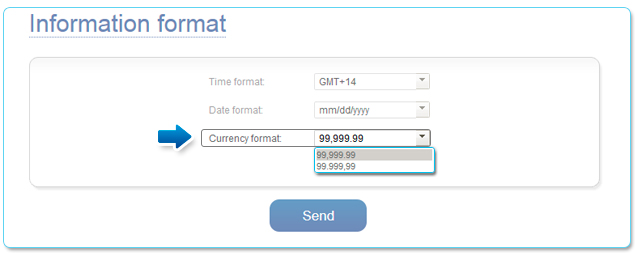Update my data
Note
This article has been deprecated and it is not offered for new commerces.Change password
In this section, you can change the password used to enter your administrative module.
- You can access this feature in the menu Configuration by clicking on the Change password option.
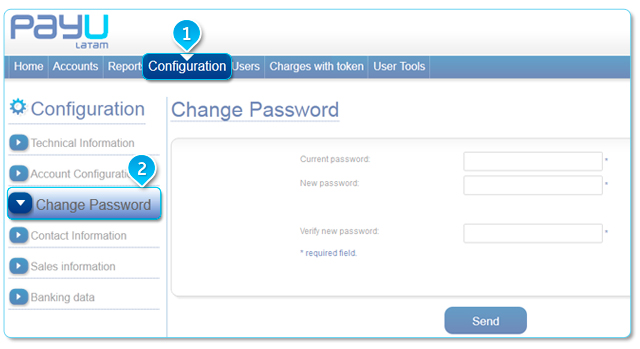
- You must enter the current password and enter the new password twice.
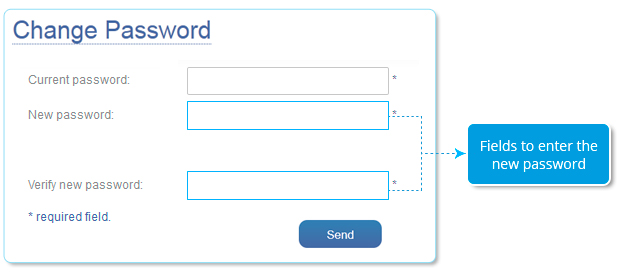
Contact information
In this section, you can view the contact data used to create your PayU account. For your security you cannot change some of this information. Therefore, should you need to change any of the data, please send a request to sac@payulatam.com.
You can see this information by accessing the Configuration menu by clicking on Contact information.
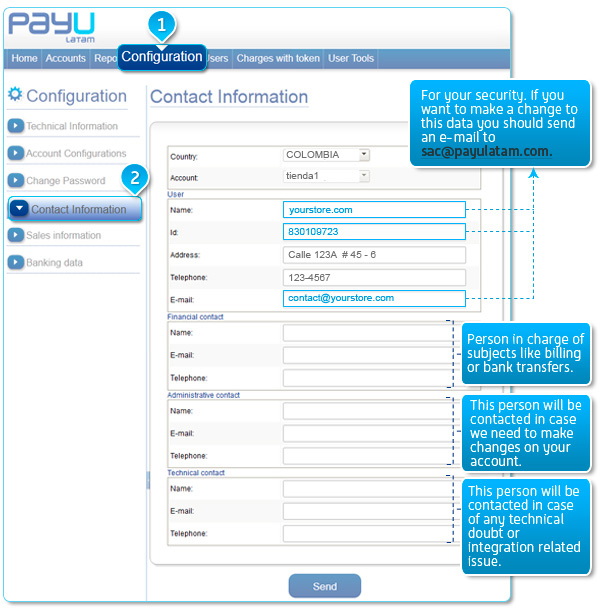
Bank data
In this section you will find the information you need to login to make the money transfer from your virtual PayU account to your bank account.
- You can view the information of your current data by accessing the Settings menu and then clicking on Banking data.
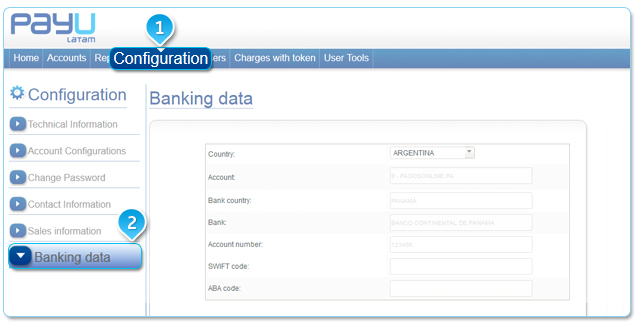
- You will find bank information that you must complete to be able to transfer money from your virtual PayU LATAM account to your bank account, including: Country of the bank, bank name, account type, agency, account number, SWIFT, or ABA code, among others.
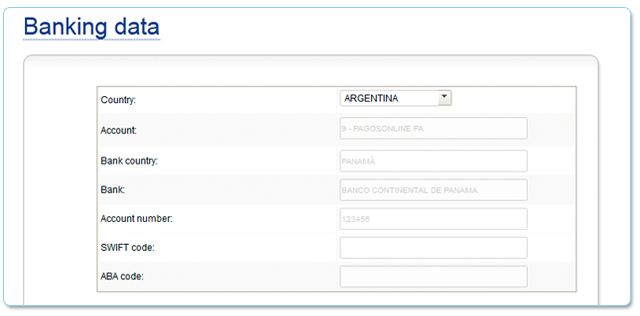
Sales information
This tab allows you to update the information that describes your sales, (the allocation of your reserve fund depends on this information, the type of integration to be performed, and the parameters assigned to your store in relation to the anti-fraud module).
- You can see this information by accessing the Settings, menu and then clicking on Sales Information.
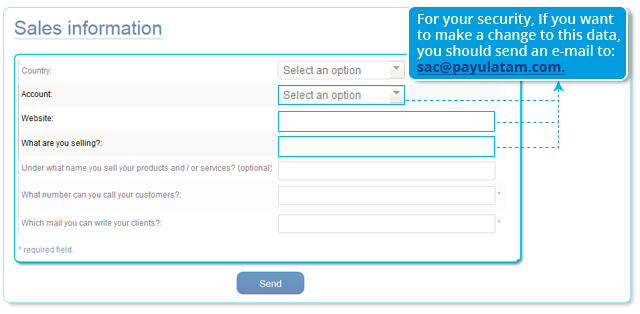
- You can adjust your sales information manually. If you want to make adjustments to data such as Account, Web Site, and What Do You Sell you must send an email request to sac@payulatam.com with your request.
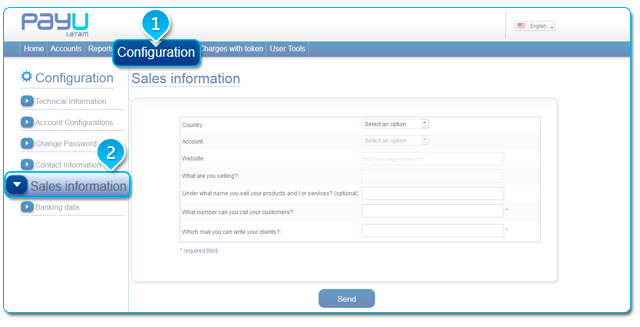
Time and currency format
In this section you can change the display settings of the information on your administrative module, and you can change the date format, time zone of your country and the scoring format for the currency values.
You can see this information by accessing the Settings menu, by clicking on the Information Format option.
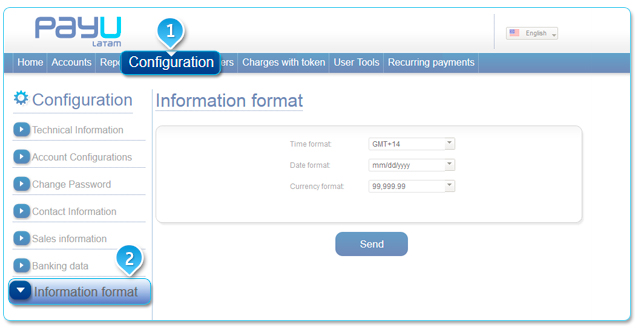
- Time zone format: With this option you can change the time zone of the country in which you want to display the transaction’s information.
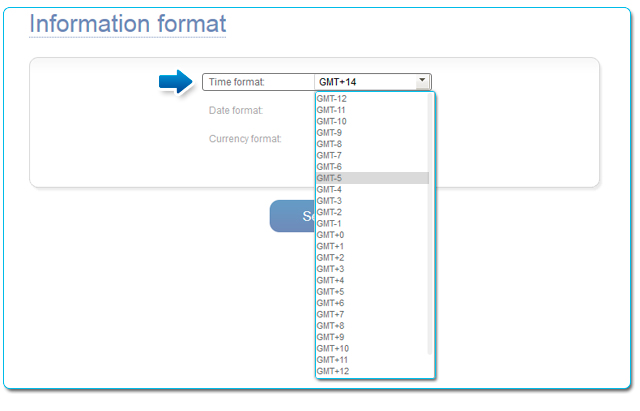
- Date format: Here you can change the format in which you want to display the date in your Administrative Module, allowing you to choose one of 4 options.
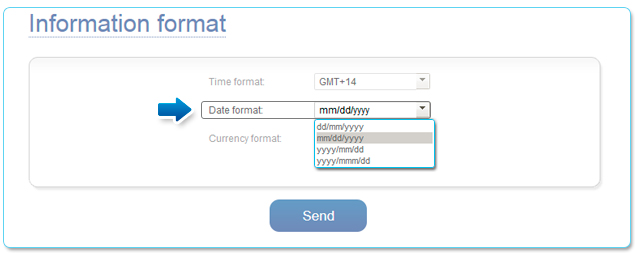
- Currency Format: In this option you can change the display format of the currency values that are shown in your administrative module.