Transfers
In the administrative module you can view all the information of your accounts. You will be able to check to see the money coming into your accounts, the overall balance, and credits or discounts made to your account.
Note
This article has been deprecated and it is not offered for new commerces.
Bank Data
In this section you can verify and edit your bank details. Your main bank account will be automatically linked to your PayU account upon registration. This is the account that will receive most of your transfers.
- Choose this option by clicking on Bank Data in the Transfer menu where you will find main bank account details. You can change this bank account, edit details and attach a supporting document confirming this account is registered under the same person that holds the PayU account.
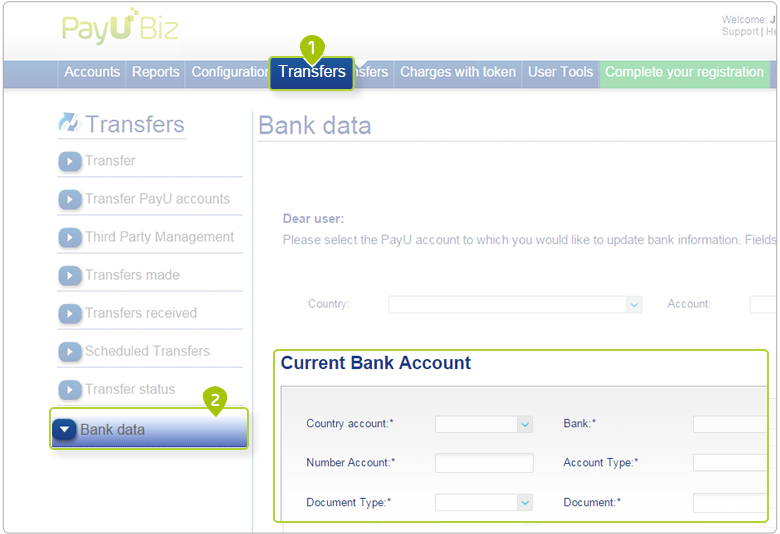
- Once you have registered new bank details, PayU will validate the information. While this process is taking place you can still make transfers to your previous bank account. This icon indicates that your new account is still being validated. A green icon indicates that your new account has been verified and you will be able to make transfers to the new main account.
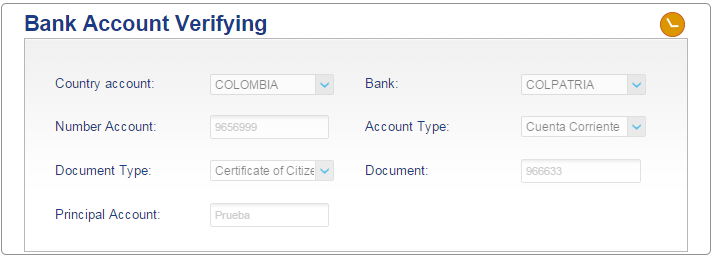
Registration of Third Party Bank Accounts
Please Note
- Currently, only available to PayU accounts registered in Colombia
- The option Manage Third Parties is only available by request from Customer Service. This function requires your agreement to further terms and conditions.
This function enables you to manage (create, edit and delete) the details of third party bank accounts, for example: suppliers, associates or other bank accounts registered to the PayU account holder.
- Choose this option by clicking on Manage Third Parties in the Transfer menu.
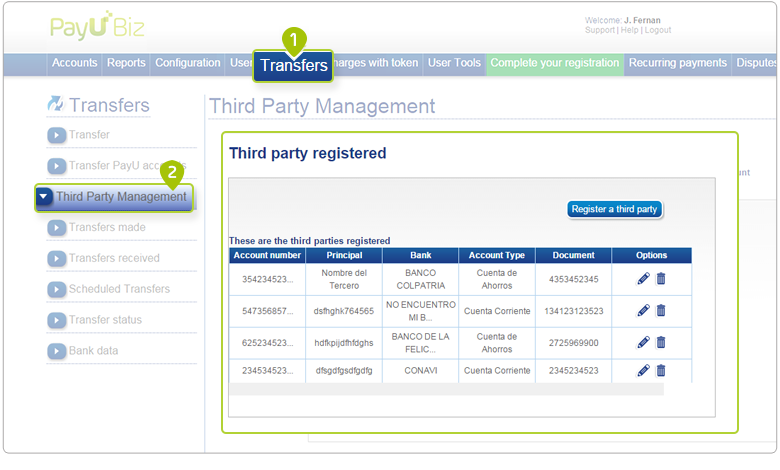
- In order to register another bank account, click on the option Register Third Party. Complete the required fields and click on the Register button.
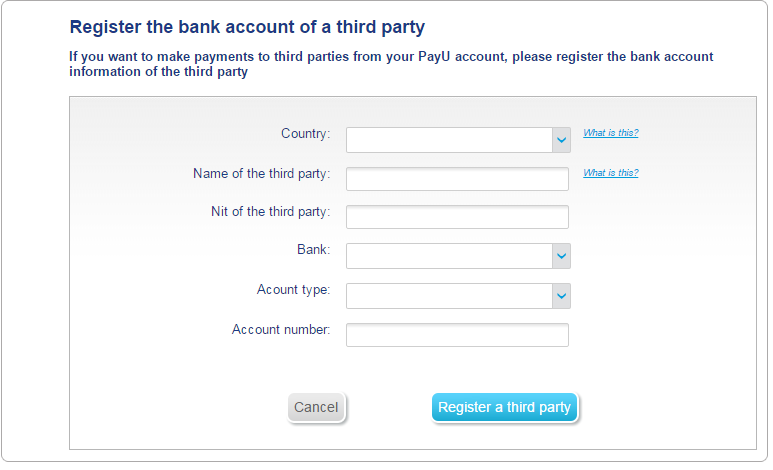
- You are able register up to 5 accounts. If you would like to edit or remove a registered account you can do this using the icons or respectively.
Transfer Money
- In order to make a transfer select Transfers from the Transfer menu.
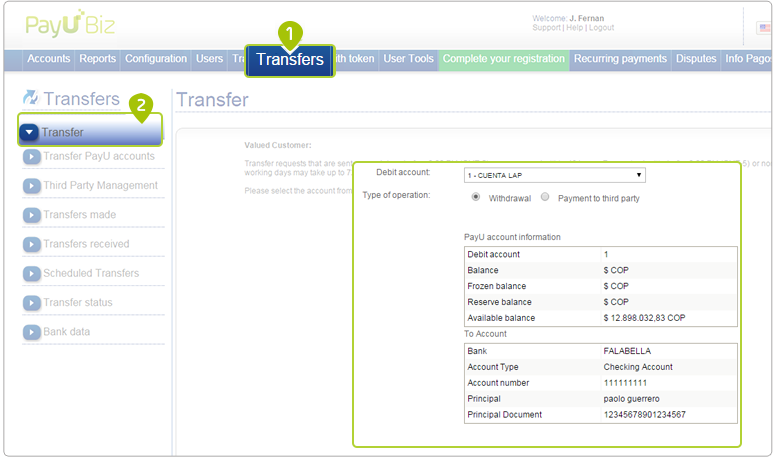
Note
If your account is registered in Brazil: If your PayU account was registered in Brazil and you wish to transfer funds to banks in other countries, you must select the appropriate account and date range. Our system will calculate the balance that can be transferred based on the transactions made during this timeframe.Schedule Transfers
You can schedule automatic transfers, either weekly, monthly, or any regular interval you need. Choose this option by clicking on the Schedule Transfer option in the Transfers menu.
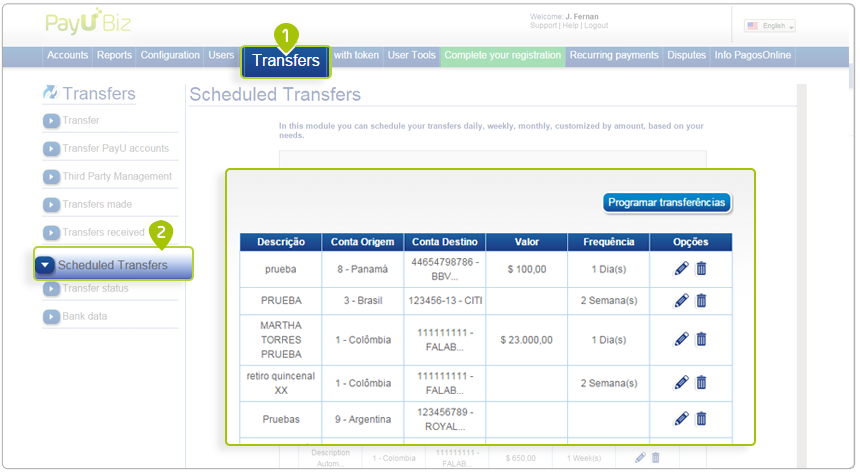
- Complete the fields with the required information and click Schedule Transfer. You can edit or delete previously scheduled transfers with the icons or .
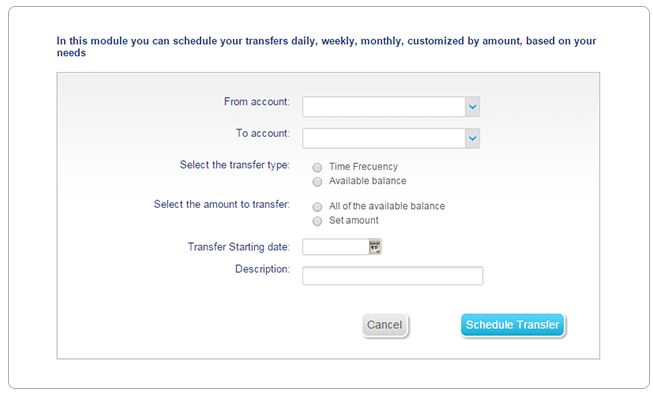
Check the status of a Transfer
- Choose this function by clicking on the Transfer Status option in the Transfers menu. You can filter the search by account, date of completion, and transfer status.
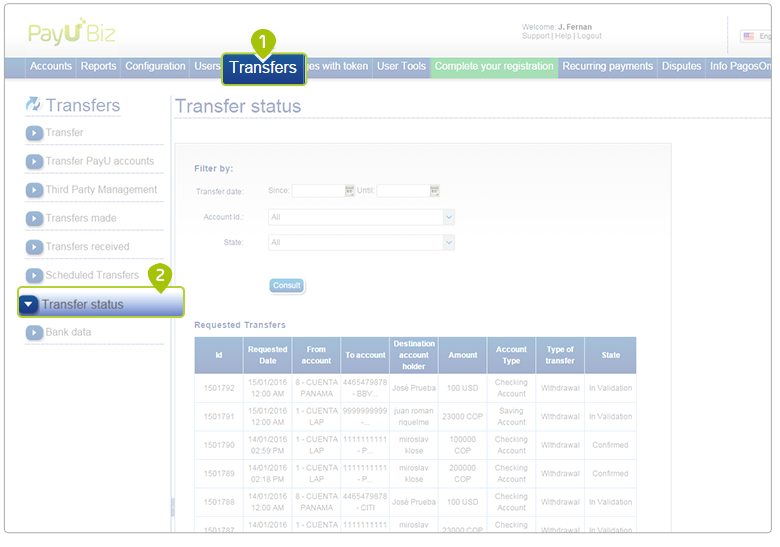
Last modified
June 24, 2022:
clon issue (d73e43fe5)